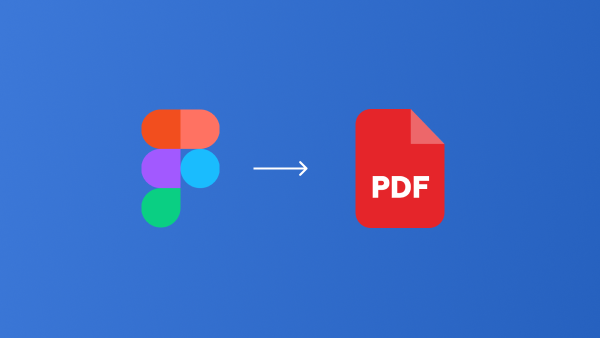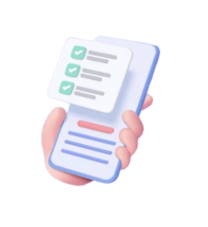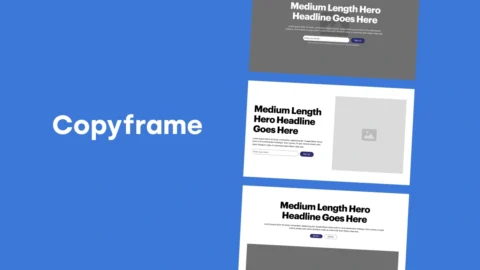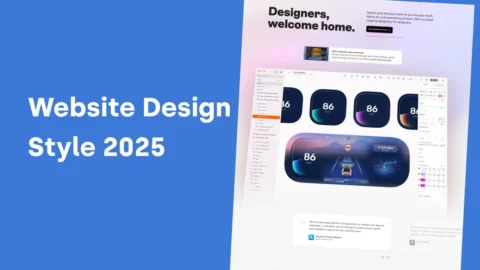Having to migrate from Adobe XD to Figma a few years back. I never got around how to export Selected Frames into PDF using Figma.
If you’re using MacOS, there’s a special in-built button that’ll help you export all into a single PDF. I will show you the step-by-step to do this.
We generally design presentation on Google Slides and occasionally present Figma Design for Marketing Outsource Project using Figma.
The Alternative to Saving Selected Multiple Frames to PDF in Figma
- File > Export Frames to PDF (Link to Figma Community)
This will export ALL frames. Which means you have to delete them. - Some suggested to use PitchDeck or TinyImage
That won’t do. It adds to more complexities.
The problem has been going on for three years (April 21)
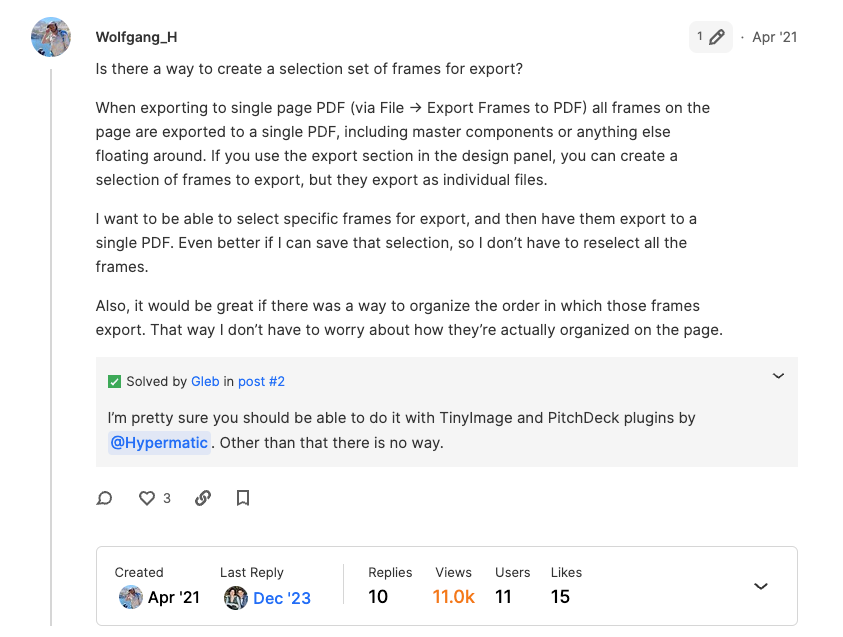
1. Select Your Frames
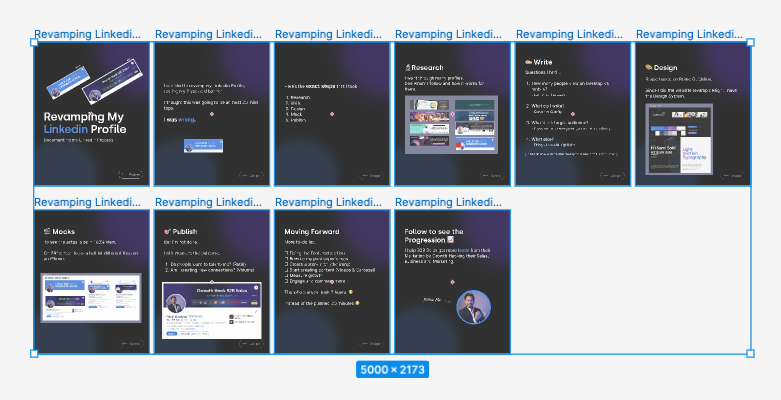
Simple to do. Select all the frames your want to be included. If it’s beyond reach, press Shift + Click frames.
2. Export in PDF
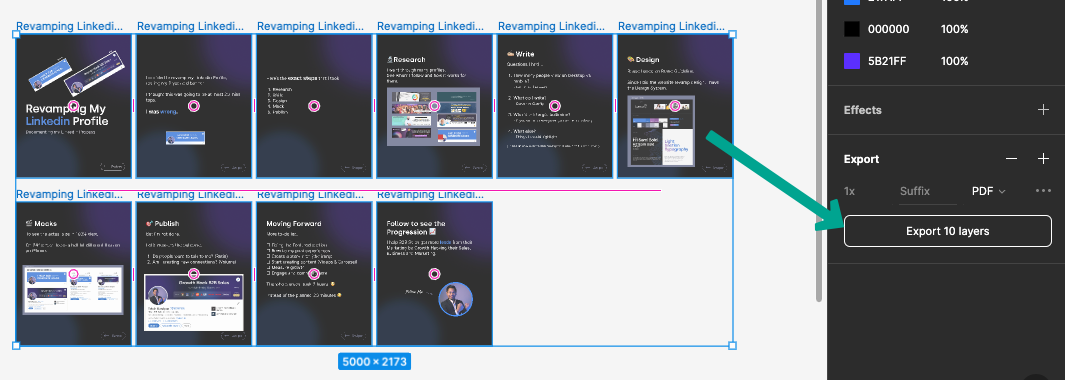
Count all your layers, make sure you have the same amount. If it isn’t, it’s probably outside of the frame. Drag it in.
It will save every frame as it’s own PDF.
Be sure to save it in the right folder
3. Select All Your PDF
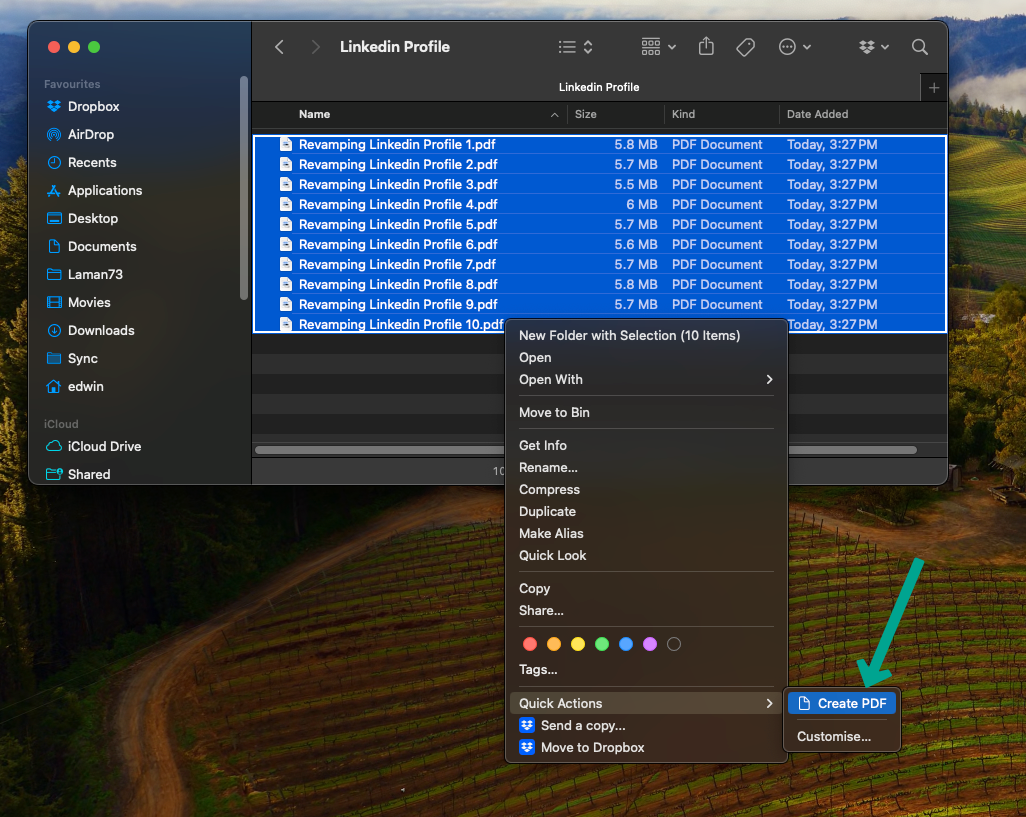
Select all the PDFs you’ve created.
Right click > Quick Actions > Create PDF
This tool will combine all PDF into one.
Tips: Select the files from top to bottom. Otherwise it will not be in the right order.
4. You are Done!
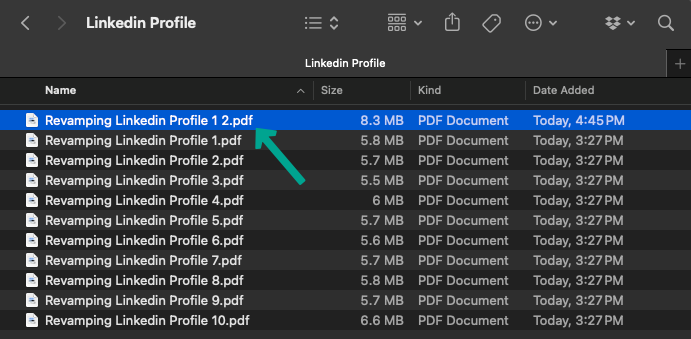
You can choose to preview using Preview by hitting Space Bar or open it.
Recheck the orders. Then you are set to go!
I hope this was easy (as it was for me).
Who knew saving Multiple Selected Frames to a Single PDF in Figma requires two additional steps.
Your last step could be to shrink the PDF using Adobe Compression.