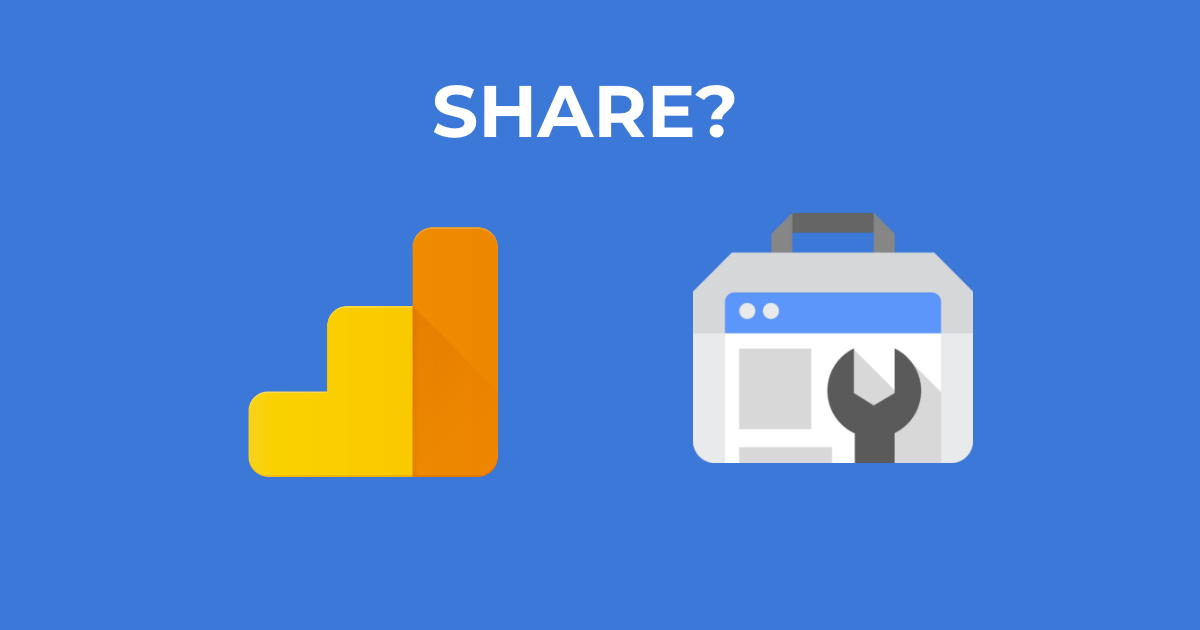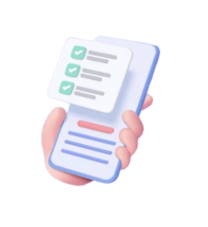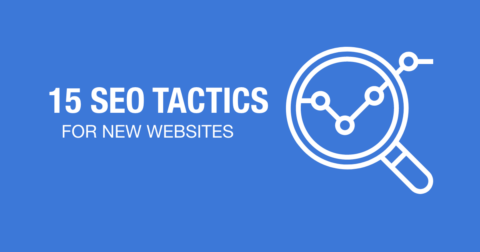Google Analytics is a handy tool to help you understand visitor behavior on the website. More prominent data are, no of visitors, time on page, source of medium and bounce rate.
Learn Basic Google Analytics.
[lwptoc depth=”1″]
Why Share Google Analytics?
There are many reasons why you need to share Google Analytics. Here are some reasons.
You are hiring external help.
Before you hire SEO professionals, Digital Marketers, or web designers they need to know what they are working with. Without knowing the root cause of the problem it would be difficult to plan or create content that suits the website.
You need to perform a website Audit.
The best way to perform a website audit is to allow others (trusted people) to access your website data.
To make informed decisions.
Decisions can be made logically without using hunch, gut instinct or hearsay. Collective data is unbiased and reveals the true nature of the website.
Add User to Google Analytics
Here are the steps to share the Google Analytics report.
1. Login to Google Analytics.
2. Click on ‘Admin’
3. Click ‘View User Management’ under ‘View’ tab.

4. Click on ‘+’ button on top right corner
5. Enter the email address (it has to be ‘Google ready account’).
6. Select the permissions.
7. Click ‘Add’ once you are done.
Precautionary Actions in Sharing Google Analytics.
Revealing Google Analytics to an unknown or undisclosed party is never a good idea. You can take this action
- Remove the user that no longer requires access.
- Set a time limit to view Google Analytics Report.
Set for 2-3 weeks for them to carefully examined the data. - Giving wrong permission to the wrong user.
Users can change Goal settings, report type, remove goals, which affects the key data.
Here’s how you can remove users from Google Analytics.
- Go to Admin > View User Management
- Select the users you want to remove.
- Click ‘Remove’
Add User to Google Search Console
Google Search Console is different from Google Analytics. Which Google Analytics is about how visitors behave on the website, Google Search Console is focused on how people get to the website from Google search results.
1. Login to Google Search Console
2. Scroll down on left and click ‘Settings’.
3. Click on ‘Users and permissions’
4. Click on ‘Add User’
5. Enter a Google Account, set to Restricted.
Precautionary Actions in Google Search Console.
- Remove the user that no longer need to access Google Search Console.
- Set time limit (this has to be done manually)
Frequently Asked Questions (Sharing access)
1. Google analytics add user non gmail account.
You can, only if they have Google services attached to the account. (They don’t use Google as email)
2. Import dashboard Google Analytics
You can import the Dashboard report easily into any Google Analytics account. Go here https://analytics.google.com/analytics/gallery/ and add from your dashboard.
3. Google Analytics access levels
There are many levels, depending on what you want the external users to access.
For more information, you can read official Google Analytics help.
4. Google Search Console access levels
There are 3 levels, Owner, Full and Restricted. I highly recommend that you set external users to restrict.
More on access level Google Search Console access help.
5. ‘google analytics you do not have sufficient permissions to modify the users on this account.’ Error
This means that the user does not have access to Google Analytics. You can change the permissions to read/write from Google Analytics view.
Admin > View > User Management > ‘Add permissions for:’
6. Is Google Analytics Data sensitive?
Yes. You should keep it safe. In the wrong hands, they might change the Goal, settings and revoke permission causing lots more problems.
7. What can you do with these data?
These data reveals the weakness and strength on a particular website. What competitors can do, is learn how it gets traffic, which is the popular content and how to ‘steal’ these traffic.
Should You Share Your GA and GSC Data?
The answer is, it depends.
Do you need external help? If yes, then by all means share the data. Without data, there is no way you can optmize the SEO of the website.
No. If the user (or staff) has left the company, then you should remove the user in fear that they will share the information with competitors.
Wrap Up Google Analytics & Google Search Console Sharing
I have showed you how to share Google Analytics dashboard. What’s most important here is not who you share it, but what these data mean to your website and business.
Also, remove the users that are no longer requires access. We don’t website data to fall into the wrong hands.
Learn more about our SEO Malaysia service.